This article will show you how to add an alert inside the Storm Risk Dashboard. This includes government agency alerts (like NWS), lightning alerts and weather forecast alerts (via our proprietary forecast engine or our custom hazard models)
Creating a Customized Alert
-
Click on the ‘Create Asset’ button found in the Map or Assets page and proceed through the steps to Add an Asset.
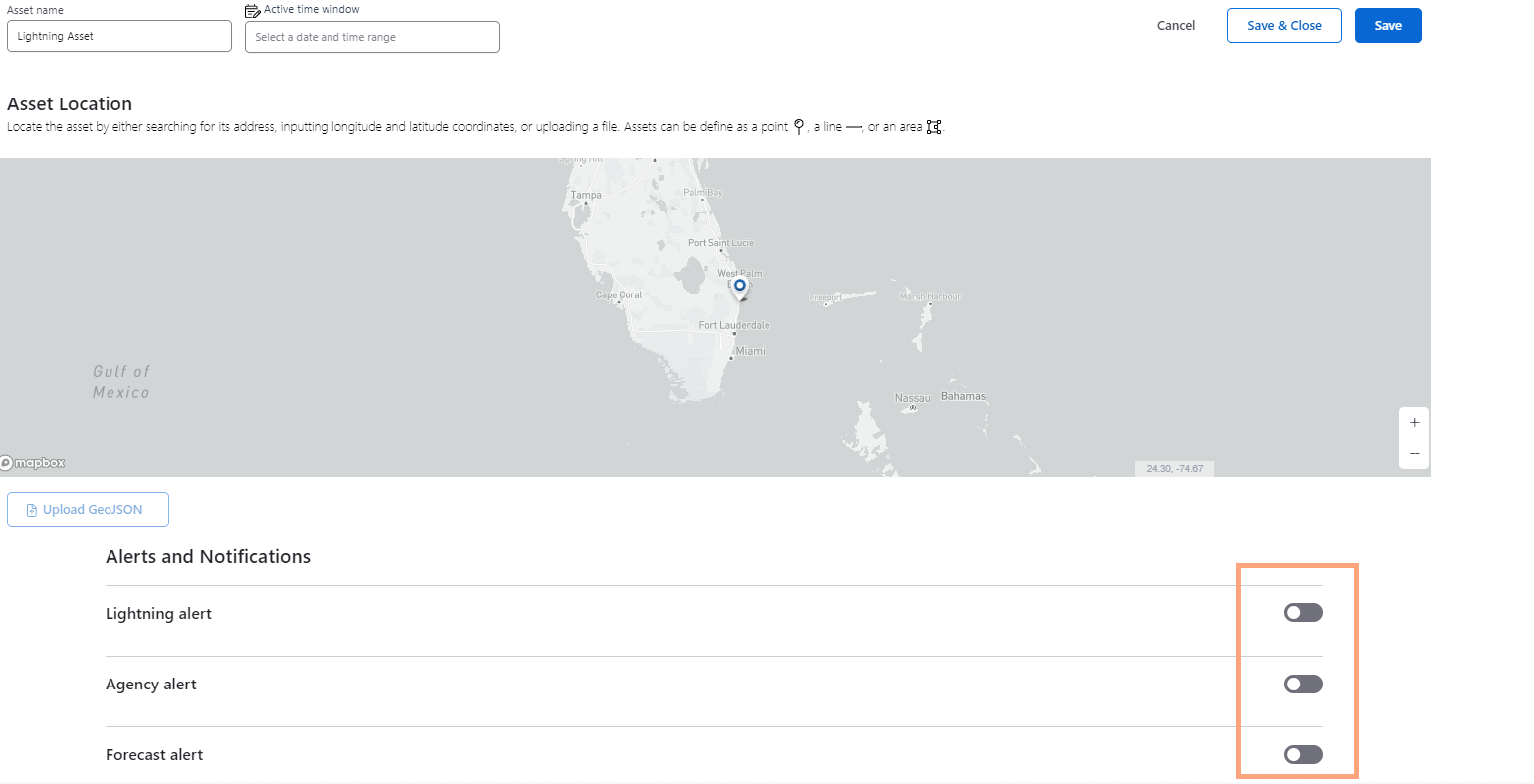
-
Click on the grey switch next to the alert you would like to set up and input any thresholds. Click ‘Save’.
*Note: If you need help figuring out which thresholds are best for your use case, please reach out to Global Customer Service for personalized assistance.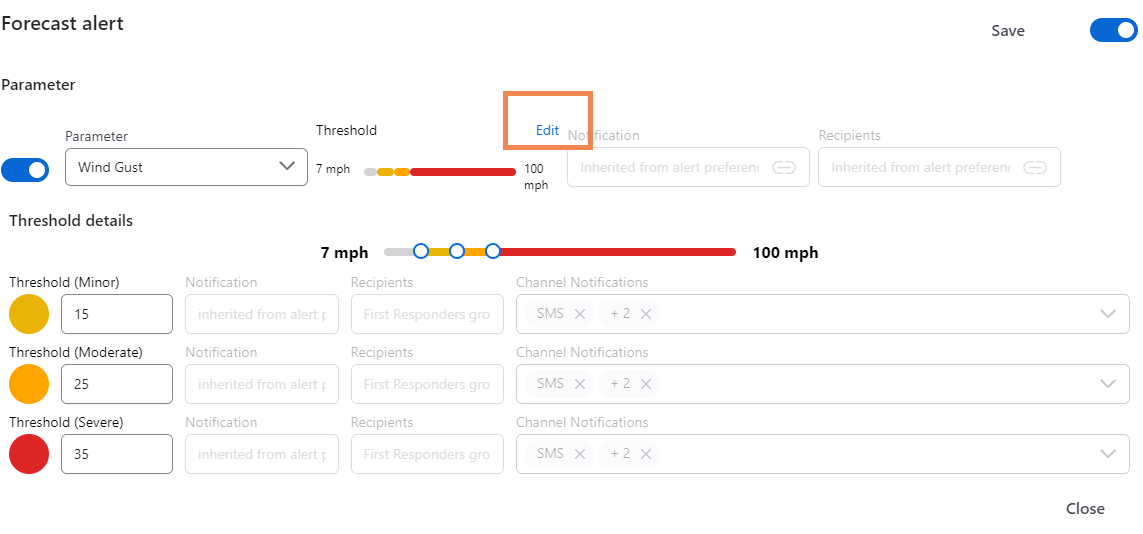
- Customize the Email or SMS content of your alert by editing elements (identified by the <> and $ symbols) and the text in the Alert Preview. Click the “i” icon for each alert type to see the list of possible alert elements you can include with your alert message. This gives you flexibility to create a specialized alert and action message which will be meaningful to the recipient. Hit “Save” when you are finished customizing each alert.
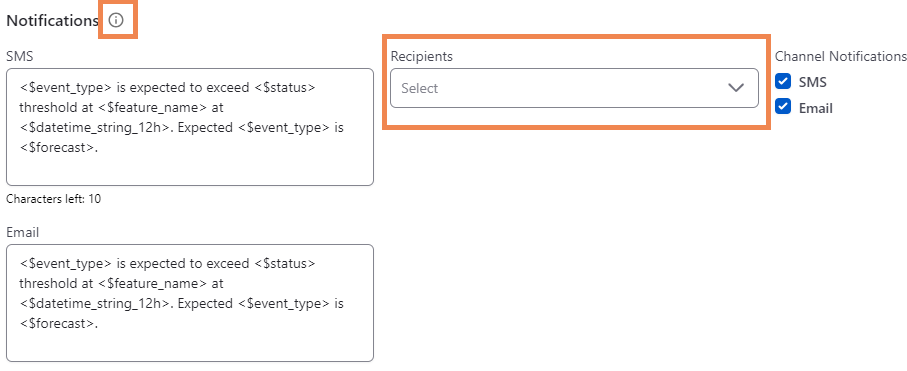
User Notification
- In the drop down menu under Recipients, select the user you would like this alert distributed to. Put a check mark in the box next to the alert type. Hit “Save” when you are finished.
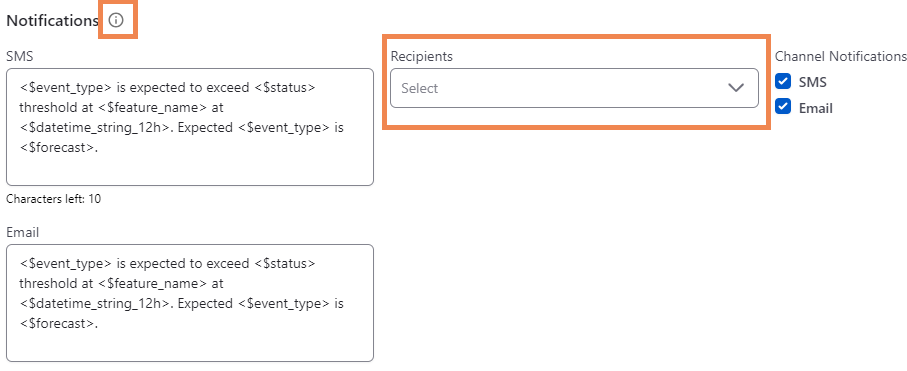
Units of Measurement Support
Multiple units of measurement are possible in alerts.
Users can select their preferred units of measurement by selecting mi (Imperial) or km (Metric) on the top right of the application.
![]()